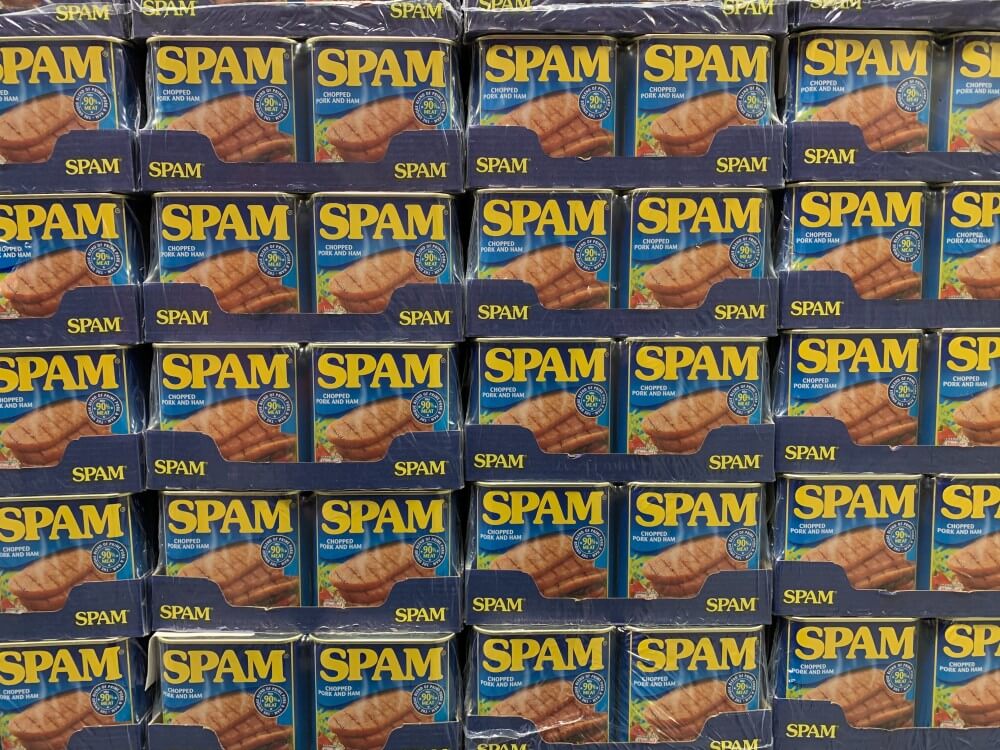
Stop Spam in my cPanel Email
We've Got You!
Earth Girl Hosting enables this feature by default. If you're with us, you're covered!
Putting an end to unwanted email in your cPanel email account is a click away with Apache Spam Assassin. Here's how:
First, log into your cPanel account (https://mysite.com/cpanel)
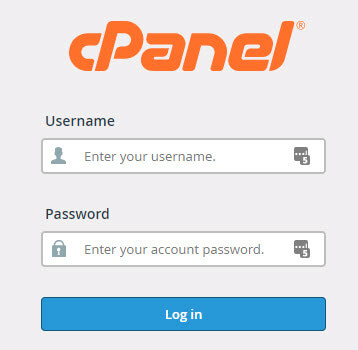
Once there, you can search for "Spam Filters" using the search feature. Click the Spam Filters icon.
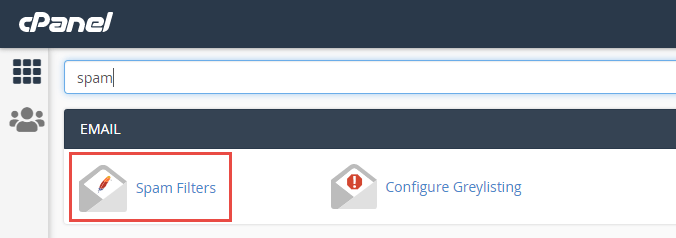
Once you're on the Spam Filters page, simply toggle to enable "Process New Emails and Mark them as Spam".
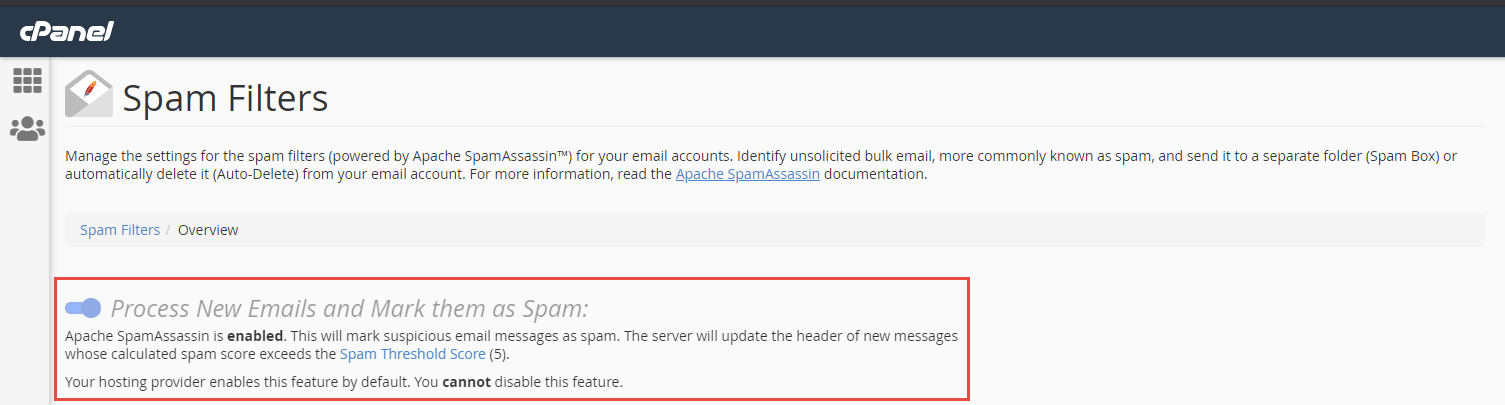
For those of you who aren't techie, you can stop right there. Your filter is enabled!
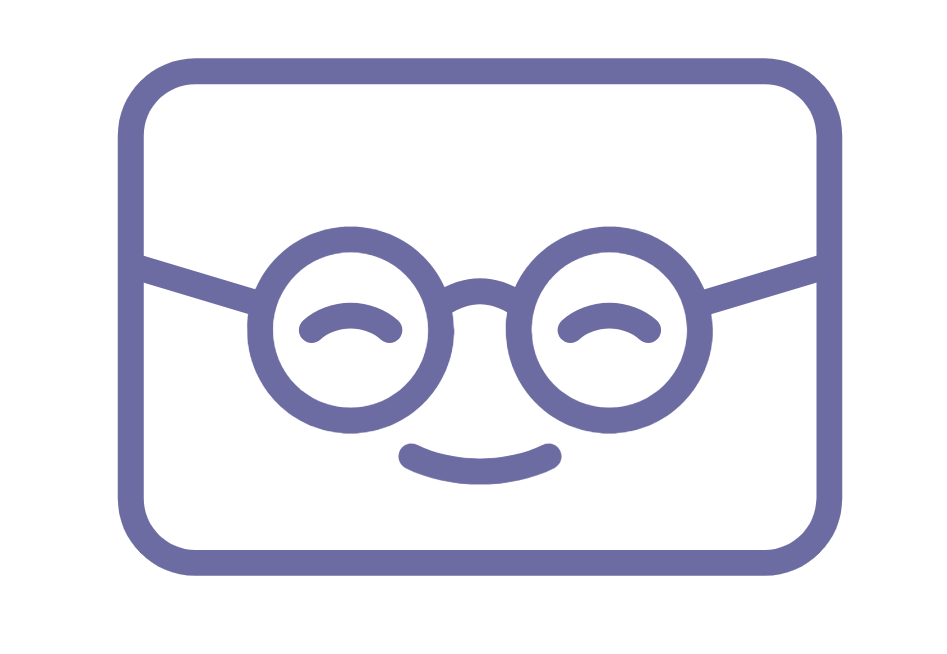
Get Your Geek On!
More Details on Spam Filtering
Filters
Spam works on a rating system. Spam Assassin has it's own system, and here you'll have the option to determine how strict your settings will be. Remember, you can always check your spam folder if you're missing something important. The standard setting is set to a median of 5. The higher the number, the more strict your filter will behave. You can always make changes later.
- Auto-Delete Spam: Be careful with this option. If you're missing an email and try to search the spam folder, it may not be there if this option is enabled.
- Disable Auto-Delete Spam: If you enabled it, here you can disable it just as easily.
Move New Spam to a Separate Folder (Spam Box)
The spam box is just another way of saying "spam folder". If you enable this (and we recommend it), then all of the junk mail that is filtered from your inbox will be placed in the spam box. When enabled, you'll see the following option under "Configure Spam Box Settings".
- Clear Spam Box: This is just the virtual act of walking to the shredder and dumping your junk mail in. If the folder gets too big, this is one way of getting rid of its contents.
Automatically Delete New Spam (Auto-Delete)
We don't recommend enabling this simply because no technology is perfect. This may end up deleting items erroneously marked as spam. When enabled, you'll see the following option under "Configure Spam Box Settings".
Auto-Delete Threshold Score: The default setting for Earth Girl Hosting is 5, but you can override that here. Learn more about the Threshold Score in the SpamAssassin documentation.
Additional Configurations (For Advanced Users)
If you'd like to get a little more involved in your spam settings, this is a great place to start.
- Whitelist (Emails Always Allowed): If something is in your spam folder continuously and you don't want it there, just added it to the whitelist.
e.g. legit@mycompany.com -or- *.mycompany.com -or- *@mycompany.com
- Blacklist (Emails Never Allowed): This is a quick way to call a spade a spade. If you keep getting spam from a certain email address or domain, just drop it in here and problem solved.
e.g. spammer@g00gle.com -or- *.g00gle.com -or- *@g00gle.com
- Calculated Spam Score Settings: This is the same setting from the previous page. You can leave it at 5 or adjust higher for a more strict filter.
Photo by Hannes Johnson on Unsplash

[…] how do we put an end to spam and make a dent in these people sending the the spam emails? The true answer is that we will […]
[…] emails go to spam folders is because there is no activity in emails on your list. The email service spam filter checks whether the email accounts you are sending messages to are active or […]
[…] major reason why your emails end up in the spam folder is because of the rigorous spam filtering being carried out by Email Service Providers. Email Service Providers (ESPs) like Google and Yahoo […]